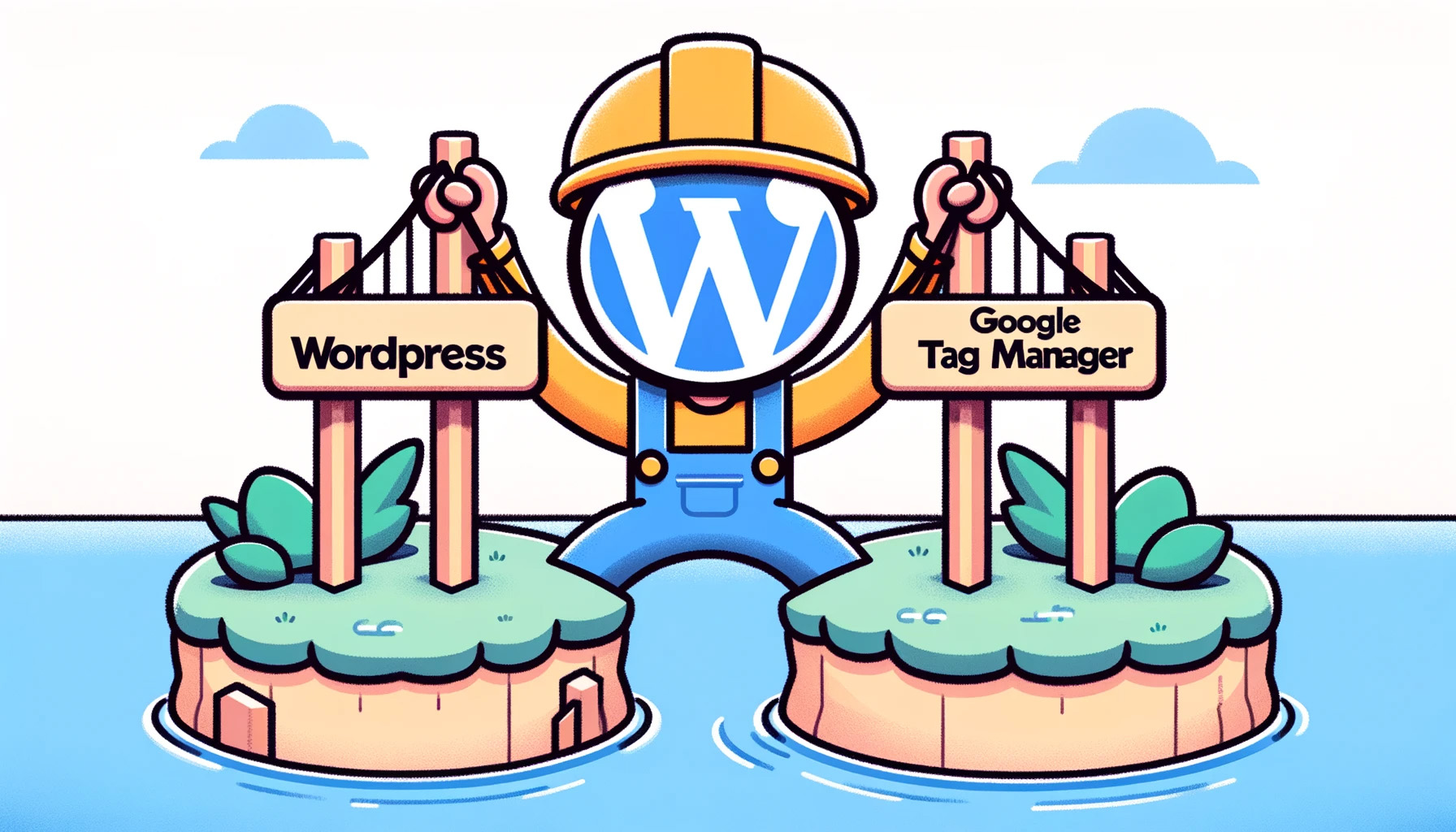Unleash the Power of Data: Seamlessly Integrating Google Tag Manager into Your WordPress Site
Introduction
Whether you’re a budding blogger or a seasoned webmaster, diving into the world of data is crucial to unlock the mysteries of your user engagement. Google Tag Manager (GTM) is one such powerful tool that simplifies the process of managing tags, pixels, and event tracking on your website. In today’s guide, let’s navigate through the straightforward steps of integrating Google Tag Manager into your WordPress site and venture into the basics of setting up event clicks for your CTA buttons.
Why Google Tag Manager?
In a world where data is power, GTM acts as your wizarding wand, conjuring insights into your user interactions and behavior. From tracking page views to monitoring specific button clicks, GTM allows you to gather valuable data without diving deep into the code. It enables you to:
- Manage various tracking codes & scripts centrally
- Deploy tags without hard-coding them onto your site
- Implement event tracking, such as clicks, form submissions, and more
Step 1: Setting up Google Tag Manager
Your journey begins with setting up a GTM account and creating a container for your WordPress website.
- Create an Account: Navigate to the Google Tag Manager website and sign up or sign in with your Google account.
- Create a Container: Click on ‘Create Container’, name it (perhaps after your website), and choose where you want to use it (Web).
- Access GTM Code: Once your container is set, you’ll be provided with two code snippets – one to be placed in the <head> and the other in the <body> of your website.
Step 2: Integrating GTM into WordPress
Option 1: Using a Plugin
- Install a GTM Plugin: Head over to your WordPress dashboard > Plugins > Add New, search for a Google Tag Manager plugin (like “Insert Headers and Footers” or “DuracellTomi’s Google Tag Manager”).
- Configure the Plugin: Once installed and activated, navigate to the settings, and paste your GTM codes (head and body) into the respective fields, and hit save.
Option 2: Manual Integration
If you’re not plugin-keen, you can manually integrate the GTM code by editing your theme files.
- Locate your theme’s header.php file (Appearance > Theme Editor > Theme Header).
- Paste the <head> GTM code right after the opening <head> tag and the <body> code immediately after the opening <body> tag.
Pro Tip: Always backup your website before altering code to ensure you can revert any unintended changes.
Step 3: Getting Started with Event Tracking
Now, with GTM nestled in your WordPress site, let’s explore tracking those crucial CTA button clicks! ?️
- Create a New Tag: In your GTM dashboard, click “New Tag”.
- Tag Configuration: Choose “Universal Analytics” or “Google Analytics: GA4 Event” (based on your Analytics version) as the tag type.
- Trigger Configuration: To set up the trigger for your click event, choose:
- Trigger Type: “Click – Just Links” or “All Elements”.
- This Trigger Fires On: “Some Clicks”.
- Define Click Variables: Like ‘Click Text’ or ‘Click ID’ to specify which buttons to track.
- Connect to Google Analytics: Ensure your tag sends data to Google Analytics by setting up the relevant tracking ID in the tag configuration.
- Testing: Employ the “Preview” mode in GTM to test your tags and triggers, ensuring data is being sent to Google Analytics.
- Publish: Once satisfied with your tag and trigger setup, hit “Submit” to publish the changes live.
Conclusion
Voila! You’ve embarked on a journey through the realm of data tracking, effortlessly integrating Google Tag Manager into your WordPress site, and dipping your toes into event tracking! Keep exploring the manifold features of GTM, and remember, data in action is data that empowers your digital journey.
Got questions or need further insights into the digital marketing world? Contact me with your questions and lets discuss! Don’t forget to share this piece with your fellow data wizards and keep brewing the magic of insightful tracking!
Note: Always ensure to comply with data protection laws (like GDPR) while implementing tracking solutions and inform your website visitors about the data being collected through a clear and accessible privacy policy.